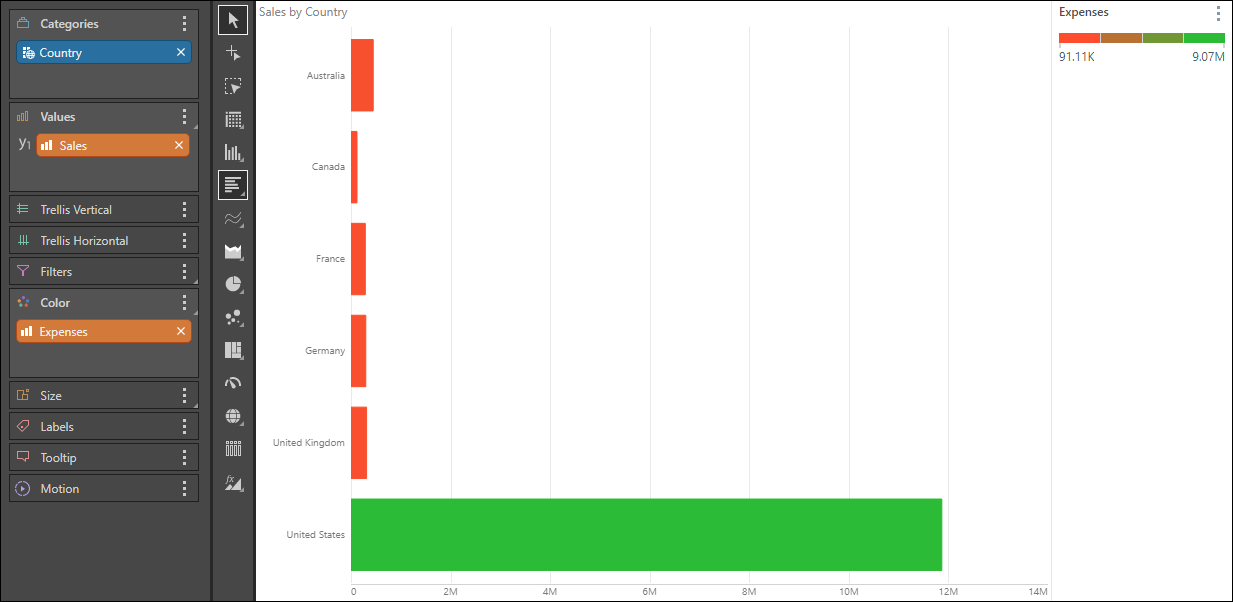Bar charts sort the given hierarchies and measures into bars. The hierarchy added to the Categories zone will be represented on the y-axis, and the measure in the Values zone will be on the x-axis. Like column charts, bar charts must contain at least one member hierarchy and one measure. Member hierarchies can be added to the Categories or Color drop zones, and measures to the values zone.
- On the ribbon, click the Components tab to see Chart Design
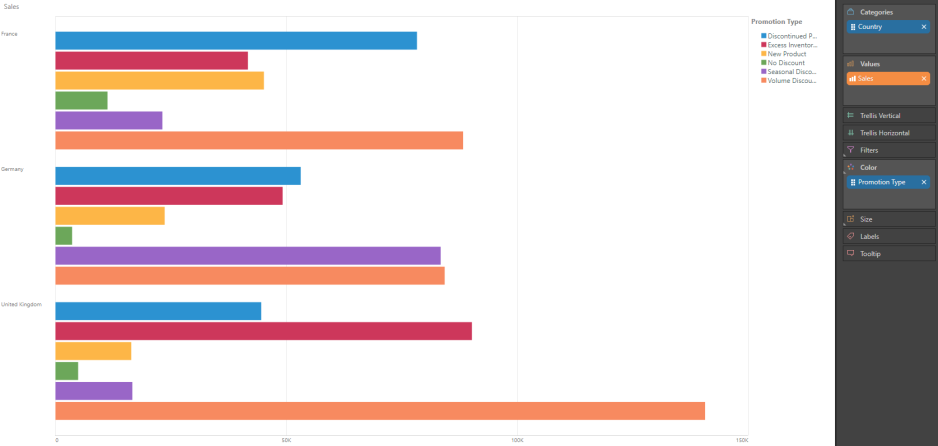
Build a Bar Chart
Step 1
To the Categories zone, add the member hierarchy that should be displayed on the x-axis; to the Values zone, add the measure that should be displayed on the y-axis.
Be sure to select Bar Chart from the Visualization menu (red highlight below).
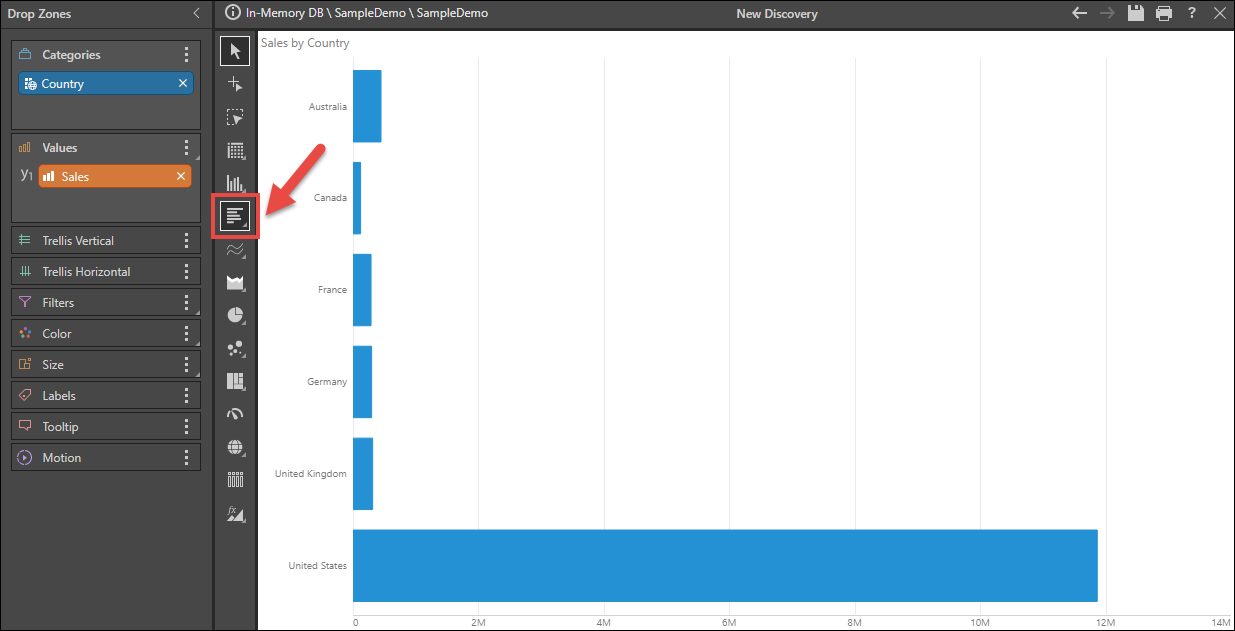
Step 2
Color
To add a color dimension to the query, you can move the member hierarchy from Categories to Color:
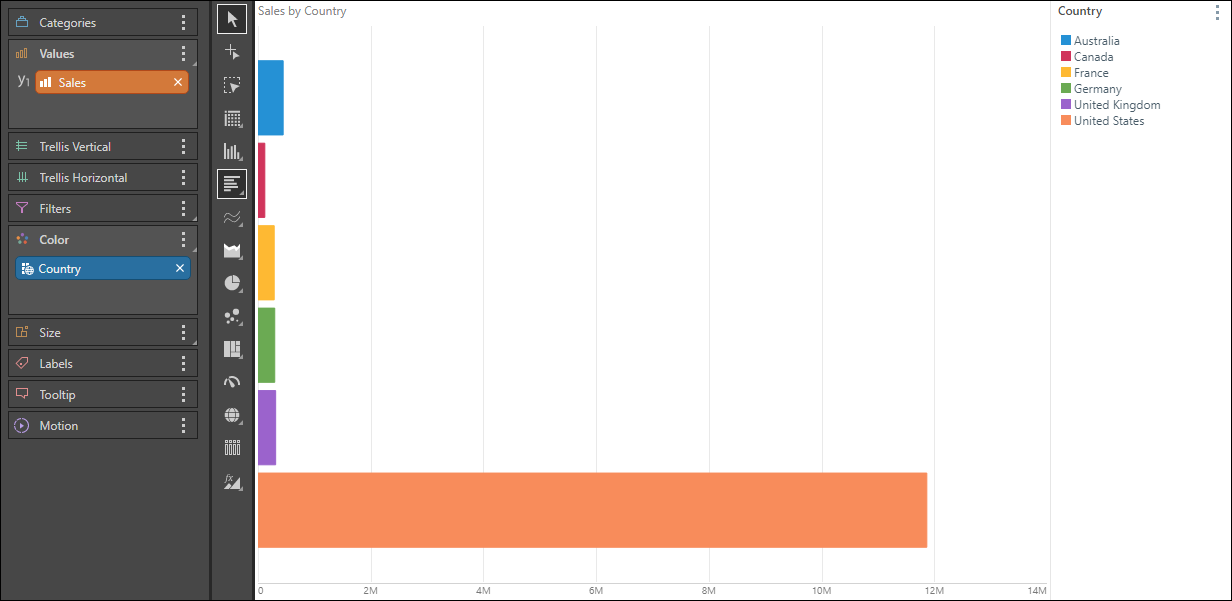
Multiple Hierarchies
Alternatively, add a second member hierarchy to Color:
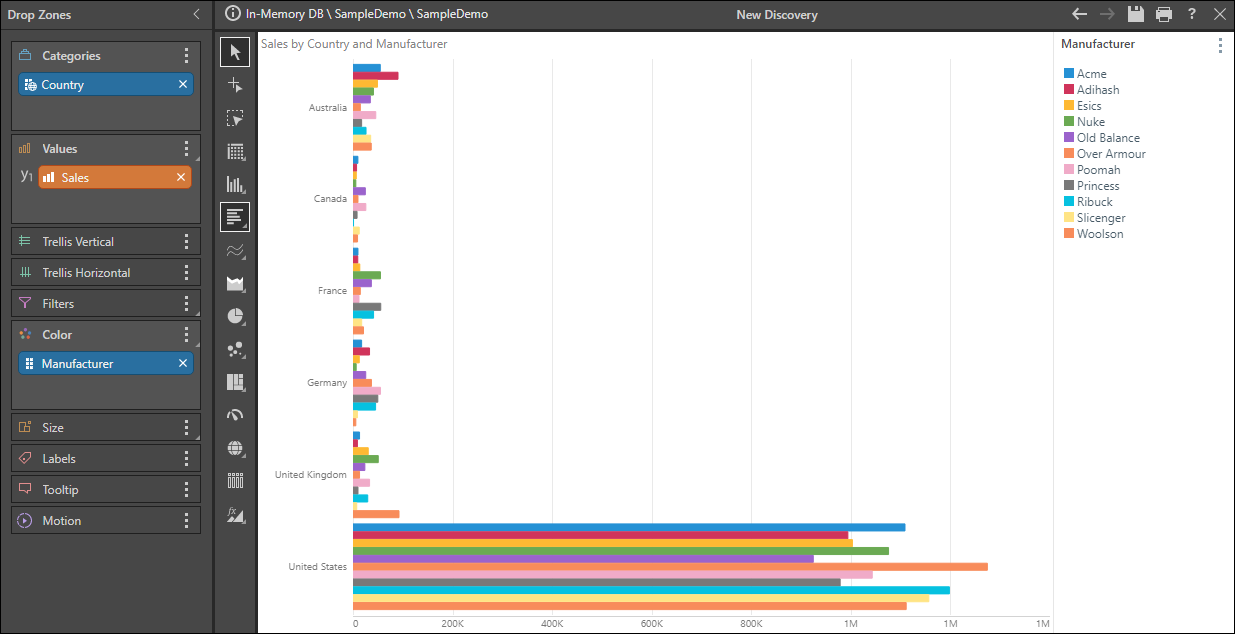
Measure Colors
Measures can also be used to drive the color of the bars: